Online Safety
There is support available to keep your child safe online. You can access further information on keeping children safe online.
Here are some useful links to help parents and carers.
- Information about Tik Tok for parents and carers
- Thinkuknow provides advice from the National Crime Agency (NCA) to stay safe online
- to help families manage during this time, the NCA has launched Thinkuknow: home activity packs, a set of fun, engaging activities based on Thinkuknow cartoons, films, games, and advice articles
- a new activity sheet for each age group will be published on the Thinkuknow website
- Parent Info is a collaboration between Parentzone and the NCA providing support and guidance for parents from leading experts and organisations
- Childnet provides a tool kit to support parents and carers of children of any age to start discussions about their online life, to set boundaries around online behaviour and technology use, and to find out where to get more help and support
- Internet Matters provides age-specific online safety checklists, guides on how to set parental controls on a range of devices and a host of practical tips to help children get the most out of their digital world
- LGfL provides support for parents and carers to keep their children safe online, including 6 top tips to keep primary aged children safe online
- Net Aware provides support for parents and carers from the NSPCC, providing a guide to social networks, apps and games
- Let’s Talk About It provides support for parents and carers to keep children safe from online radicalisation
- UK Safer Internet Centre provides tips, advice, guides and resources to help keep children safe online, including parental controls offered by home internet providers and safety tools on social networks and other online services
- staying safe online provides government guidance offering advice on parental controls, fact-checking information, communicating with family and friends while social distancing is in place and taking regular breaks
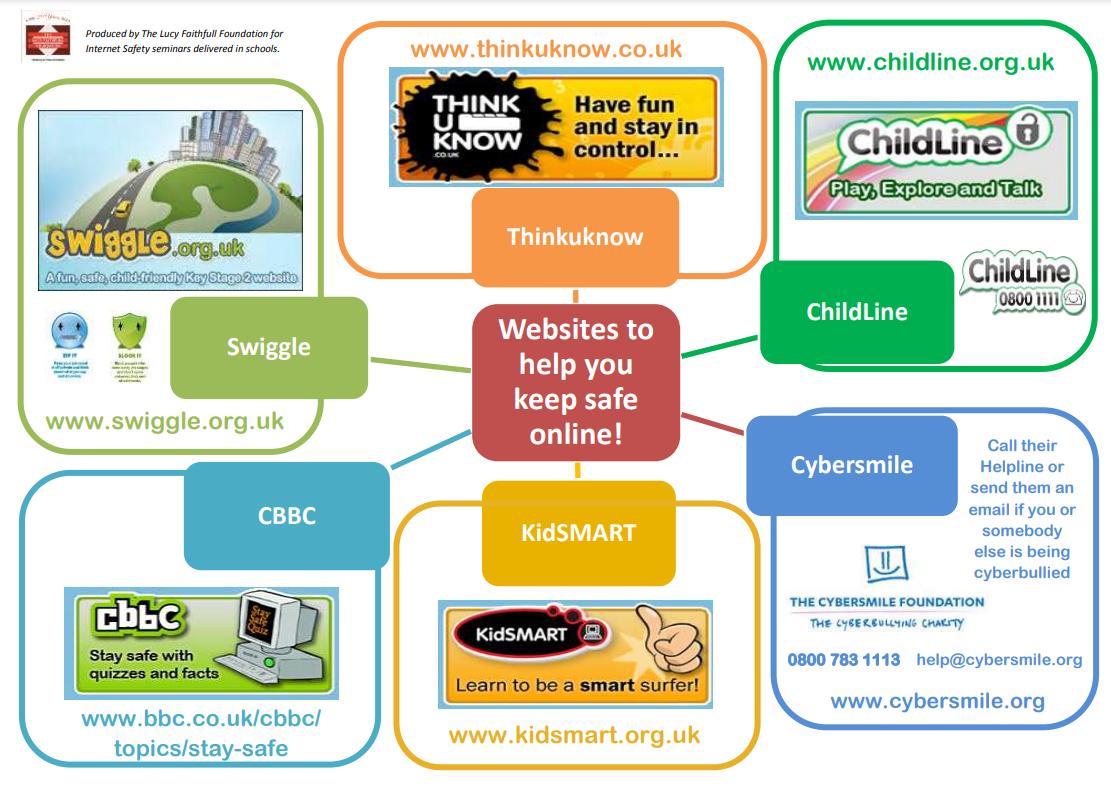
Social Media
Social Media is one of the most popular aspects of the internet, and with the amount of apps available for download increasing constantly, keeping young people safe online has never been more important.
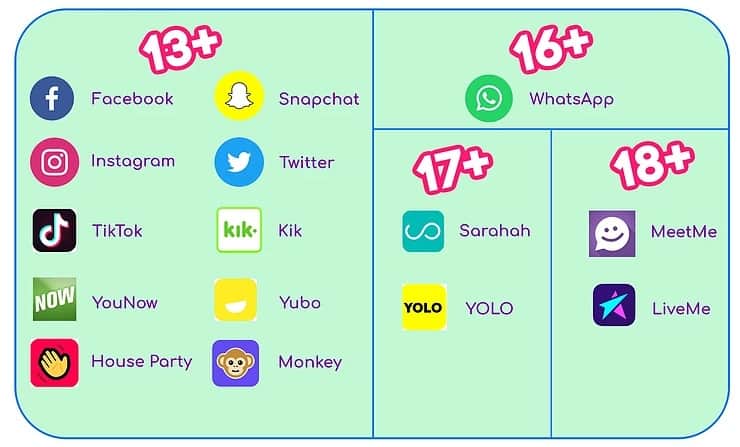
But what exactly do we need to know about the age restrictions and safety on these apps in terms of internet safety? We answer some of your most frequently asked questions below:
Why are a lot of social media apps 13+?
As you can see from the above infographic, many social media apps have an age rating of 13+. This relates to data processing policies that social media companies need to adhere to. Under the COPPA (Children’s Online Privacy Protection Act) Law, social media companies are prohibited from collecting and storing any personal information about any persons under the age of 13, unless they have permission from their Parents/Carers.
What age do you recommend to begin social networking?
This is going to be different for everyone. However, if the age rating were to do with content, it may be higher. For example, while YouNow’s terms state that any user needs to be over the age of 13, some of the content that is being generated on that platform would not be appropriate for someone under the age of 18.
It’s always a good idea to gather as much information as possible before proceeding to download any social media app.
We’d recommend checking out Common Sense Media. They give an overview of the app and also a rating based on opinions from experts, Parents/Carers and children and young people too.
What about privacy settings?
Privacy settings certainly allow for a greater sense of security when using social media apps. We advise that these are used collaboratively with children and young people, and are set up at the same time as downloading the app.
Certain apps have different content available depending on your age. For example, if you are over 13, but under 18, you may be restricted as to what content you can see on the platform. However, it is possible to falsify your age and receive access to the platform in it’s entirety, so check in regularly to see what your young person is seeing on the apps they may be using.
Internet Matters have excellent online safety guides available for Parents/Carers on popular apps, games and devices.
What if they see something upsetting?
It is now strongly advised that through Internet Safety Training, young people develop digital resilience to help them stay safe online. Training young people in internet safety and resilience online is now more important than ever before. Discuss the importance of critical thinking online, speaking up if they ever see something that they find upsetting or worrying, and online conduct regularly.
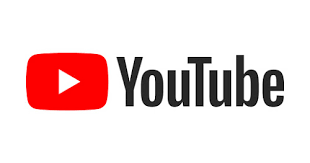
What is YouTube?
YouTube is a video sharing platform where you can watch, create and share videos. While you can’t send private messages on the platform, you can communicate with other users via the comment section under the video player.
What age-rating is YouTube?
To create a YouTube account you need to be 13+. However, you don’t need an account to watch videos on the platform.
What can you do on YouTube?
| Activity | Risks |
|
Watch You can watch videos. YouTube hosts a whole range of different videos. From TV shows to funny videos. People who regularly post on YouTube are known as YouTubers. |
After you finish watching a video on YouTube, it will suggest other types of videos for you to watch. Sometimes these might play automatically. A child might also click on content which appears appropriate, but actually contains adult themes. This puts children and young people at risk of seeing content that might be inappropriate. |
|
Create and upload Anyone with an account can film and upload a video to the platform. Accounts can be set to private or public. |
Children and young people can set up their own account on YouTube to upload videos. This could put them at risk of others finding out too much personal information about them. For example, filming a video where they are wearing their school uniform. They also might feel pressure to compete with friends or other influencers/YouTubers they follow. This could negatively affect their wellbeing. |
|
Livestream The platform has a feature that lets you livestream in real-time. If the account is public this can be viewed by anyone. If it’s private then the livestream can only be watched by followers. |
As they happen in real-time you can't filter out any inappropriate or adult conversation that takes place. This could put your child at risk of coming across content that they might find upsetting or confusing. |
|
Subscribe You can subscribe to other accounts to be notified when the user uploads a new video. Accounts on YouTube are known as channels. |
This could put them at risk of viewing inappropriate content. Or recieving unwanted contact from another subscriber. |
|
Like, comment and share There are no private messaging features on the platform. However, you can like and comment on other videos. Youtubers can turn off comments on their videos.
|
This could put them at risk of coming across harmful language or comments. |
Safety settings and features on YouTube
1. Supervised Experience
A supervised experience YouTube account is available for under 13s with a Google account managed by Family Link. This can help manage how they use the app.
This will give you access to content settings and parental controls to help you manage what channels they can subscribe to and how long they spend on the app.
For information on how to set this up visit YouTube’s advice page.
2. Restricted Mode
This helps to filter out inappropriate videos. However, it’s not 100% effective due to the volume of videos on the platform.
To enable this feature go to ‘Settings’. Click the drop down menu at the bottom of the screen and select ‘Restricted Mode: Off’. Change the option to ‘On’ and press ‘Save’.
3. Custom password
You can set up a custom passcode to stop your child from accessing your parental controls and making changes. To do this, tap the lock icon, and choose ‘Set my own passcode’.
4. Set videos to private
If your child posts their own videos on YouTube you might want to speak to them about setting the content they upload to private so only their subscribers or followers can view their videos. Remember to talk to your child about who is allowed to follow or subscribe to their channel.
To do this you need to go to ‘Library’ and select ‘Your Videos’. Then select ‘More’ and 'Visibility'. You can then choose from the following options:
Public – everyone, including those who don’t have a YouTube account, can see the video.
Private – only subscribers can watch.
Unlisted – this makes the video private so no one can see it unless they have a direct link to the video.
5. Auto-play
Auto-play stops videos from automatically playing after one has ended. This will stop your child from watching videos suggested to them by the app.
To turn this on, go to the watch screen on any video. Then click the 'auto-play' switch so that it says 'off'.
Is YouTube Kids safer?
YouTube Kids is a separate app and website created by YouTube that offers more filters and restrictions to help stop children coming across inappropriate content.
There are also additional parental control features available depending on your child’s age. You can choose between three age-based content settings:
- Preschool (Ages 4 and under)
- Younger (Ages 5–8)
- Older (Ages 9–12)
You can create individual user profiles for more than one child.
While the platform uses a range of different filters to stop adult content from playing, these aren’t always 100% effective. We always recommend supervising your child when they're watching videos or watching them to make sure they are suitable.
There are also no communication features available.
